Well, I did it. I bought a Nikon D810 several weeks ago, and I’m extremely impressed with the camera. I won’t go into all the details about the D810, as there are many, many reviews on the Web. However, I will note one feature that has not been talked about much, and that is the split screen live view mode. This is incredibly useful for landscape photography using Nikon’s tilt/shift lenses. Activate Live View, tap the i button, and select split screen. The live view image is divided in two, across the short dimension of the frame. The “plus” and “minus” buttons allows zooming in for a magnified view.
Here’s where this comes into play with a T/S lens. If you’re making a tilt while the camera is in a vertical orientation, the split live view allows you to zoom into separate points on both foreground and background, on both near and far, and consequently to accurately position the tilted plane of focus. Being able to view near and far points simultaneously makes using a T/S a lot easier. I do wish Nikon had allowed repositioning the split across the long dimension of the frame also, for when the camera is used in a horizontal orientation. But, hey, I’m really happy with what we got. Really happy.












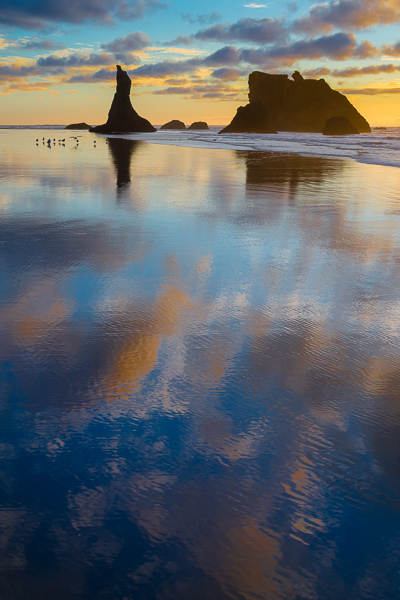





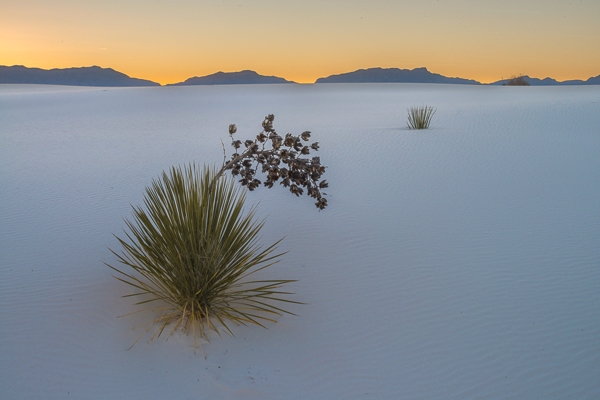













More or Less
How much of a subject should be included in the image? That’s always a compositional question: exactly where should you position the edge of the frame? When shooting with a fixed focal length lens, you really don’t have a choice unless you can physically change your location. If you’re using a zoom lens, you have an almost unlimited choice. Of course, no matter the lens you could always crop the image afterwards, but all cropping is lossy and personally I hate to throw away data.
So just how much, or how little, needs to be included? Consider these two images. Your thoughts? Is the roller too small in the frame, the elephant too tight? What do you think?
Lilac-breasted roller.
Elephant.