I was recently doing a Lightroom/Photoshop processing demo and got asked about the appearance of the menus in my version of Photoshop. How come some of the menu choices shown on my laptop were highlighted with different colors? And how come the menus on the attendees’ computers had more choices than I had? The answer was simple: I had customized the menu choices for my particular needs.
Photoshop has seemingly a million options in each of its menus, but having so many choices can easily become overwhelming and daunting. Just how many of these choices do you actually use? I bet there are a lot of options that you never use, especially since Photoshop was not designed specifically for us photographers. Why not hide the items you don’t need, and highlight the select ones you use the most? You can easily do this by using the custom menu editor. How do you access this special option? Sure enough, it’s one of those many (but often overlooked) menu items. In Photoshop click on Edit and look down at the bottom of the drop down list.
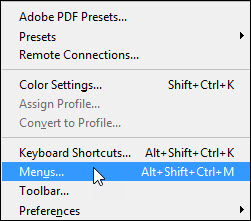
Click on Menus to open the custom menu editor, and make sure it is set for Application Menus. Click the triangle in front of File, Edit, Image, Layer, etc., and you will see all the menu items under that particular header. Click on the color option to add or change the highlight color for each item. Click on the eyeball, the visibility icon, to show or hide each item.
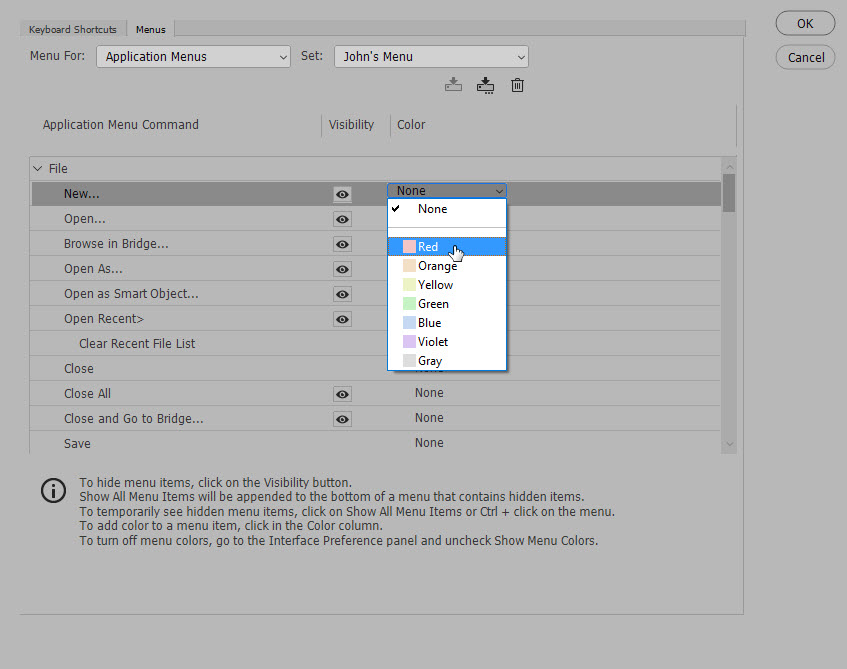
Note the second line at the bottom: “Show All Menu Items” will be appended to the bottom of a menu that contains hidden items.” Those hidden items are, of course, the very ones you turned off by clicking the eyeball icon.
When you’re done, click save or save as.
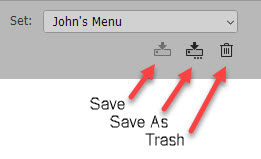 You can see that I saved my choices as “John’s Menu.” You can switch back to the original Photoshop version at any time by selecting “Photoshop Defaults” in the “Set” drop down. You can make as many custom menus as you want, although I don’t know why one would do this. To delete a custom menu, select it in “Set” and then click the trash icon.
You can see that I saved my choices as “John’s Menu.” You can switch back to the original Photoshop version at any time by selecting “Photoshop Defaults” in the “Set” drop down. You can make as many custom menus as you want, although I don’t know why one would do this. To delete a custom menu, select it in “Set” and then click the trash icon.

One Comment
John, could I still buy a PRINT of yours?? I’d really like to have it!! Thanks, Domenico