Back in January 2014 I wrote a blog piece about Lightroom’s “Visualize Spots” feature, which had just been introduced with the then-new Lightroom 5. Well, here we are five years later and at Lightroom Classic CC version 8.2. I recently finished teaching a workshop and was somewhat shocked that over half the attendees — regular Lightroom users — did not know about Visualize Spots. So to repeat myself…. Visualize Spots does exactly as its name suggests; it shows you all the dust spots on your image, including many that you might otherwise miss.
In the Develop module, select the Spot Tool. It’s the second tool from the left in the Develop tool bar (the keyboard shortcut for the Spot Tool is Q).
![]()
Look at the bottom left, just below your image, and you will find the Visualize Spots checkbox. Click on this, your image changes to black and white, and all those dust bunnies show up. Move the Visualize spots slider to increase or decrease the sensitivity, and start spotting.
![]()
You can change the size of the Spot Tool by using the scroll wheel on your mouse. You can change the feathering of the tool by holding down the Shift key while using the scroll wheel.
And now a neat little trick: set your image view at 100%, or 1:1, and navigate to the upper left corner of your image. Use Page Down (Windows: PgDn on a full-size keyboard; Mac (and most Windows laptops): Function + down arrow) to move the area shown on screen by exactly one screen view. When you get to the bottom of the image, do Page Down again, and the screen view moves over and up to the top. Keep doing Page Down until you’re covered the entire image. This little trick means you’ll never miss any section of the image.

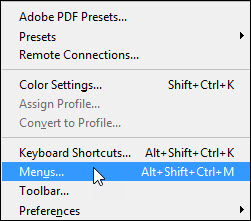
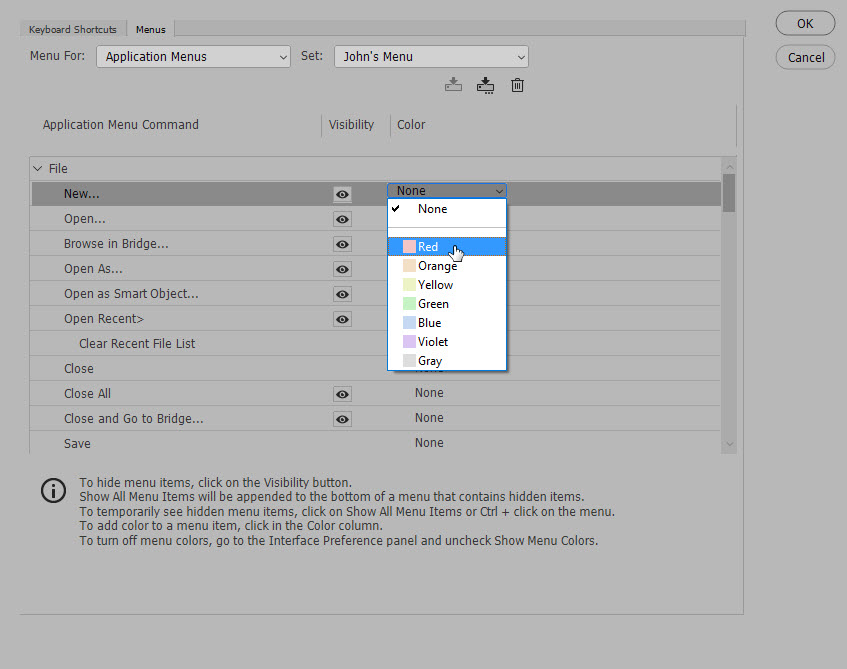
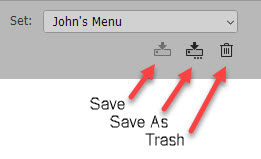 You can see that I saved my choices as “John’s Menu.” You can switch back to the original Photoshop version at any time by selecting “Photoshop Defaults” in the “Set” drop down. You can make as many custom menus as you want, although I don’t know why one would do this. To delete a custom menu, select it in “Set” and then click the trash icon.
You can see that I saved my choices as “John’s Menu.” You can switch back to the original Photoshop version at any time by selecting “Photoshop Defaults” in the “Set” drop down. You can make as many custom menus as you want, although I don’t know why one would do this. To delete a custom menu, select it in “Set” and then click the trash icon.








NIKON D850 LENS PROFILE PROBLEM?
Recently I was doing some night sky photos using my D850 and the Nikon 20mm f/1.8. When I looked at the shots in Lightroom I noticed something odd: in the darker areas, especially toward the corners of the frame, a series of faint concentric rings were visible, apparently emanating from the center of the image. I did not have any sort of filter on the lens, so this could not be some sort of interference pattern. What was happening?
I started doing a lot of testing. I finally discovered that these “rings” would disappear if I unchecked the “lens profile correction” in the Lens Corrections tab in Lightroom’s Develop module.
Was this a bad lens profile or what? I considered some options:
What on earth was going on here? Was this a problem specific to the D850?
Now totally frustrated, I looked at my Develop settings in Lightroom. If sure would be great to be able to use those lens profile corrections to solve the distortion and vignetting problems that all wide angle lenses have. I discovered that if I set the sharpening Amount slider to zero the rings disappeared, but in my normal RAW file workflow I generally do want to apply some sharpening. Back at the Lens Profile tab, I left the “profile correction” on, but pulled the sliders for Distortion and Vignetting at the bottom of that tab to zero, effectively negating the profile. Sure enough, the rings disappeared. But wait…how about separating those two sliders, adjusting one but not the other? The culprit seemed to be the Distortion slider. I could have the Vignetting slider all the way to the right, as high as possible, but the moment I moved the Distortion slider from the zero position the rings started to show.
As I stated earlier, I’ve only seen this in very low light shots, and haven’t tried any tests with longer focal lengths. Has anyone else shooting with a D850 seen similar results? Right now I’m thinking that when I’m processing images taken with the D850 in very low light I will leave lens profile correction turned on, but pull that Distortion slider to the far left before slowly moving it to the right.