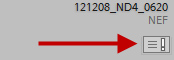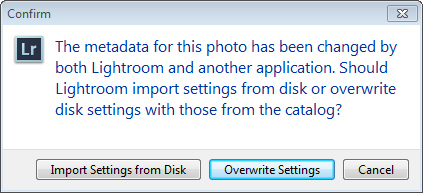I recently received an email with a question about processing an image in Lightroom. When the same image was opened from Bridge into Camera Raw, none of the Lightroom work was applied. This question has come up before, and there seems to be quite a bit of confusion over what is happening.
Any time you make a change to an image in Lightroom, that information is saved only in Lightroom’s catalog. It’s not part of the file. The solution is simple: after working on a photo in Lightroom, save the final metatdata settings to file (and all edits in Lightroom are metadata edits). Select the photo or photos you have worked on, and do Ctrl/Command + S. You can now open an image from Bridge into Camera Raw or Photoshop, and they can see what you’ve done in Lightroom.
You could select Automatically write changes into XMP in Lightroom’s Catalog Settings, but I suggest not to do so, as this has to record every edit you make. Move any slider from 0 to 1, and then move it to 2, then back to 1, and finally back to 0, and all four of these moves have to be recorded…but in terms of the image nothing at all has happened. Ctrl/Command +S (menu item: Save metadata to file) saves the summation, which is the only thing that matters.
Suppose you work on an image in Lightroom, and then choose “edit in Photoshop” to finalize the image. When you’re finished working in Photoshop you select either “save” or “save as,” and the image is returned into Lightroom’s catalog and all is happy. Lightroom knows what you have done in Photoshop.
But what happens when you do not start from Lightroom? Use Bridge to open an image that is already in Lightroom’s catalog, make some edits in either Camera Raw or Photoshop, and then save the image…but now Lightroom doesn’t know what you have done. When you next open Lightroom, the image will be tagged with a small badge, indicating that settings have been changed outside of Lightroom.
Click on the badge, and this message box appears:
So, what do you want to do? If you want Lightoom to show what you did in Camera Raw or Photoshop, click on Import Setting from Disk. If you want to to keep the Lightroom settings as they were, click Overwrite Settings.